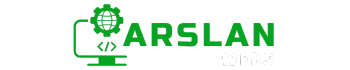Introduction:
In today’s digital age, users access websites from a multitude of devices—smartphones, tablets, laptops, and desktops, each with different screen sizes and resolutions. The key to ensuring that your website looks great and functions well across all these devices is responsive design. But what exactly is responsive design, and how can you implement it using HTML and CSS?
This blog post will guide you through the foundational principles of responsive design, focusing on how to create flexible layouts with HTML and CSS. You’ll learn how to use the viewport meta tag to control your site’s scaling and how to implement media queries to adjust your layout based on the user’s device. By the end of this guide, you’ll be equipped with the knowledge to build websites that provide a seamless user experience, no matter the screen size.
1. What is Responsive Design?
Responsive design is a web development approach that ensures a website’s layout and content adapt to various screen sizes and orientations. Instead of creating multiple versions of a website for different devices, responsive design allows a single version to dynamically adjust its layout based on the screen size of the device.
Key Characteristics of Responsive Design:
- Fluid Grids: Layouts are built using relative units like percentages rather than fixed units like pixels.
- Flexible Images: Images scale with the layout, ensuring they don’t overflow or look too small on different screens.
- Media Queries: CSS rules that apply only when certain conditions (like screen width) are met, allowing for different styles on different devices.

2. The Importance of Responsive Design
With the increasing variety of devices used to access the internet, responsive design is no longer optional—it’s essential. Here’s why:
- Improved User Experience: A responsive website ensures that users have a positive experience regardless of the device they use. Content is easy to read and interact with, reducing the need for zooming or horizontal scrolling.
- SEO Benefits: Google favors mobile-friendly sites. Responsive design helps improve your website’s SEO by providing a consistent experience across all devices, which can lead to higher search rankings.
- Cost-Effective: Maintaining one responsive website is more efficient and cost-effective than developing and maintaining separate sites for mobile and desktop.
Image Placeholder: A comparison chart showing the differences in user engagement between responsive and non-responsive websites.
3. Setting Up the Viewport Meta Tag
The viewport meta tag is a crucial element in responsive design. It controls how your website is displayed on mobile devices, particularly how it scales and responds to different screen sizes.
Adding the Viewport Meta Tag
To implement responsive design, start by including the viewport meta tag in the <head> section of your HTML document:
<meta name="viewport" content="width=device-width, initial-scale=1.0">Here’s what this tag does:
width=device-width: Sets the width of the page to follow the screen width of the device (e.g., 100% of the screen width).initial-scale=1.0: Sets the initial zoom level when the page is first loaded by the browser.
Without this tag, your website might not display correctly on mobile devices, often appearing zoomed out or with content cut off.
Image Placeholder: A screenshot of an HTML document with the viewport meta tag highlighted in the <head> section.
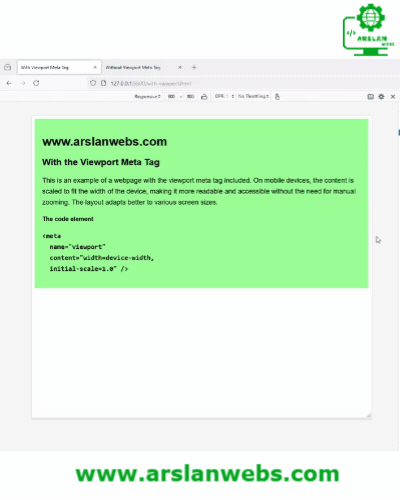
4. Understanding CSS Media Queries
CSS media queries are the backbone of responsive design. They allow you to apply different styles depending on the device characteristics, such as screen width, height, resolution, orientation, and more.
Basic Syntax of Media Queries
A media query is written as follows:
@media (max-width: 768px) {
/* CSS rules for screens less than or equal to 768px wide */
body {
font-size: 16px;
}
}In this example, the font size is set to 16px for devices with a screen width of 768 pixels or less, typically targeting tablets and smaller devices.
Commonly Used Media Queries
- Mobile Devices (Portrait):
@media (max-width: 480px) {
/* Styles for small devices like smartphones */
}- Tablets (Landscape and Portrait):
@media (min-width: 481px) and (max-width: 1024px) {
/* Styles for tablets */
}- Desktops and Larger Screens:
@media (min-width: 1025px) {
/* Styles for large screens like desktops */
}Image Placeholder: A graphic showing how different CSS styles are applied based on screen width using media queries.
5. Implementing Responsive Layouts with HTML and CSS
Now that you understand the basics, let’s dive into how to implement responsive layouts using HTML and CSS. We’ll walk through a simple example to illustrate these concepts.
Creating a Fluid Grid Layout
Fluid grids are a cornerstone of responsive design. Instead of fixed widths, elements in a fluid grid are sized using percentages. Here’s a basic example:
<div class="container">
<div class="column">Column 1</div>
<div class="column">Column 2</div>
<div class="column">Column 3</div>
</div>.container {
display: flex;
flex-wrap: wrap;
}
.column {
flex: 1;
padding: 10px;
}In this layout, the columns are flexible and will wrap as needed when the screen size changes.
Applying Media Queries for Responsive Design
Next, we’ll adjust the layout using media queries so that the columns stack on smaller screens:
@media (max-width: 768px) {
.column {
flex: 100%;
}
}This media query ensures that on screens 768px wide or less, each column will take up the full width of the container, stacking vertically.
Image Placeholder: Screenshots showing the grid layout on different screen sizes (desktop, tablet, mobile).
Example: A Responsive Navigation Bar
A responsive navigation bar is a common requirement in modern web design. Here’s how you can create one:
<nav class="navbar">
<ul>
<li><a href="#">Home</a></li>
<li><a href="#">About</a></li>
<li><a href="#">Services</a></li>
<li><a href="#">Contact</a></li>
</ul>
</nav>.navbar ul {
display: flex;
justify-content: space-around;
list-style-type: none;
padding: 0;
}
.navbar li {
flex: 1;
text-align: center;
}
@media (max-width: 600px) {
.navbar ul {
flex-direction: column;
}
}On wider screens, the navigation links are displayed horizontally. On screens 600px wide or less, the links stack vertically.
Image Placeholder: A screenshot showing the responsive navigation bar in both desktop and mobile views.
6. Best Practices for Responsive Design
To ensure your responsive design is effective and user-friendly, follow these best practices:
- Start with a Mobile-First Approach: Design your site for mobile devices first, then progressively enhance the design for larger screens.
- Use Relative Units: Instead of fixed units like pixels, use percentages, ems, or rems to create flexible layouts that scale well on different devices.
- Optimize Images: Use responsive image techniques like the
srcsetattribute or CSS media queries to serve different images based on the user’s device. - Test Across Devices: Regularly test your design on multiple devices and browsers to ensure it works well across all platforms.
- Keep It Simple: Avoid overly complex layouts or excessive content that can overwhelm users on smaller screens.
Image Placeholder: A checklist of best practices for responsive design with icons representing different devices.
Conclusion
Responsive design is not just a trend; it’s a fundamental approach to web development that ensures your site is accessible and user-friendly across all devices. By understanding and applying the principles of responsive design—using the viewport meta tag, CSS media queries, and fluid layouts—you can create websites that offer a seamless experience, whether viewed on a smartphone, tablet, or desktop.
Start implementing these techniques in your projects, and you’ll see the difference in user engagement and satisfaction. Remember, the goal is to create a web experience that’s as fluid and dynamic as the devices used to access it.