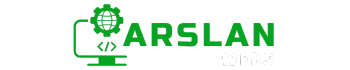Introduction:
In the world of web development, graphics play a crucial role in creating visually appealing and interactive experiences for users. While traditional image formats like JPEG and PNG are widely used, scalable vector graphics (SVG) have emerged as a powerful alternative for creating sharp, resolution-independent images. SVG is particularly useful for web developers because it allows for more flexibility, accessibility, and responsiveness.
This guide will introduce you to the fundamentals of SVG graphics in HTML, explaining what SVG is, how to use <svg> elements, and how to create different shapes and gradients. We’ll also explore the differences between SVG and Canvas and compare their capabilities to help you choose the right tool for your project.
1. What is SVG?
Scalable Vector Graphics, or SVG, is an XML-based format for creating two-dimensional vector graphics. Unlike raster images (like JPEG or PNG), which are made up of pixels, SVG images are defined by mathematical equations, allowing them to scale infinitely without losing quality. This makes SVG an ideal choice for web graphics that need to be responsive and sharp on any screen size.
Placeholder for Image: Include an image showcasing a simple SVG graphic with different shapes and colors.
Benefits of Using SVG
- Scalability: SVG graphics maintain their quality at any size, making them perfect for responsive designs.
- Small File Size: Since SVG files are text-based, they are often smaller in size compared to raster images.
- Accessibility: SVG files can be manipulated with CSS and JavaScript, making them interactive and dynamic.
- SEO-Friendly: SVG content can be indexed by search engines, unlike bitmap images.
2. The <svg> Element
The <svg> element is the container for SVG graphics in HTML. It defines the space where the graphics will be rendered. Here’s a simple example:
<svg width="200" height="200">
<circle cx="100" cy="100" r="80" fill="green" />
</svg>This code creates a light blue circle with a radius of 80 units, centered in a 200×200 pixel space.
Placeholder for Image: Include a screenshot of the SVG code with a rendered image of the circle.
SVG Coordinate System
SVG uses a coordinate system where the top-left corner of the canvas is the origin (0,0). Positive x-values move to the right, and positive y-values move downward. Understanding this coordinate system is key to positioning your SVG elements accurately.
3. Creating SVG Shapes: Ellipse, Rectangles, and More
SVG allows you to create a variety of shapes, including circles, ellipses, rectangles, and polygons. Below are some common shapes and their attributes:
Circle and Ellipse
<svg width="300" height="300">
<circle cx="125" cy="100" r="50" fill="green" />
<ellipse cx="125" cy="100" rx="80" ry="40" fill="purple" />
</svg>- <circle>: Defines a circle with a center (cx, cy) and radius (r).
- <ellipse>: Similar to a circle but with separate horizontal (rx) and vertical (ry) radii.
Rectangle
<svg width="200" height="200">
<rect x="50" y="50" width="100" height="50" fill="blue" />
</svg>- <rect>: Defines a rectangle with specified width and height, and its position is controlled by x and y attributes.
Placeholder for Image: Include a screenshot showing these SVG shapes rendered.
4. Adding Gradients and Text to SVG
SVG is not limited to basic shapes; it also supports complex graphics like gradients and text. SVG supports two types of gradients: linear and radial.
SVG Gradients
Gradients can be linear or radial, and they are defined within a <defs> element:
Linear Gradient Example:
<svg width="300" height="200">
<defs>
<linearGradient id="myGradient" gradientTransform="rotate(90)">
<stop offset="5%" stop-color="blue" />
<stop offset="95%" stop-color="red" />
</linearGradient>
</defs>
<rect x="50" y="50" width="200" height="100" fill="url(#myGradient)" />
</svg>This creates a rectangle filled with a vertical gradient from blue to red. Let’s break it down:
<defs>: This element is used to store graphical objects that will be used later.<linearGradient>: Defines a linear gradient.id: Gives the gradient a unique identifier to reference later.gradientTransform: Rotates the gradient 90 degrees to make it vertical.<stop>: Defines the colors and their positions in the gradient.fill="url(#myGradient)": Applies the gradient to the rectangle.
Radial Gradient Example:
<svg width="300" height="200">
<defs>
<radialGradient id="myRadialGradient">
<stop offset="0%" stop-color="white" />
<stop offset="100%" stop-color="blue" />
</radialGradient>
</defs>
<circle cx="150" cy="100" r="80" fill="url(#myRadialGradient)" />
</svg>This creates a circle with a radial gradient from white at the center to blue at the edges.
Placeholder for Image: Show a gradient rectangle as described in the example.
Adding Text
You can add text to your SVG graphic using the <text> element:
<svg width="300" height="300">
<text x="50" y="150" font-family="Verdana" font-size="24" fill="black">Hello, Arslan Webs!</text>
</svg>This creates the text “Hello, Arslan Webs!” at position (50, 150) within the SVG canvas.
Placeholder for Image:Display the SVG text example rendered on the canvas.
5. Differences Between SVG and Canvas
SVG and Canvas are both popular for rendering graphics on the web, but they serve different purposes and have distinct characteristics.
SVG
- Vector-Based: SVG uses vectors, making it resolution-independent.
- DOM-Based: SVG elements are part of the DOM, allowing them to be styled with CSS and manipulated with JavaScript.
- Scalable: Ideal for icons, logos, and illustrations that require scalability.
Canvas
- Raster-Based: Canvas is pixel-based, so scaling can cause loss of quality.
- Immediate Mode: Unlike SVG, Canvas does not maintain a scene graph, making it more suitable for dynamic, high-performance applications like games.
- Low-Level API: Canvas provides more control but requires more code for complex graphics.
6. Comparison of SVG and Canvas
| Feature | SVG | Canvas |
|---|---|---|
| Type of Image | Vector (sharp and clear at any size) | Raster (can get blurry if zoomed in too much) |
| Scalability | Stays sharp and clear no matter how big you make it | Might get blurry if you make it too big |
| Performance | Great for simple images and designs | Better for fast, moving graphics like games |
| Interaction | Easy to make parts of the image clickable or animated | Needs extra coding to make parts interactive |
| Text Clarity | Text looks clear and easy to read | Text might not be as clear |
| Animation | Easier to animate with simple tools | Requires more coding to animate |
| File Size | Can be larger if the image is complicated | Usually smaller, but can get bigger with more details |
| Accessibility | Works well with web page structures (like buttons) | Harder to connect directly with web page structures |
Conclusion
SVG is a powerful and flexible tool for creating scalable vector graphics on the web. Whether you need simple shapes, complex gradients, or interactive elements, SVG has you covered. While Canvas is better suited for dynamic and pixel-perfect applications, SVG excels in creating accessible, resolution-independent graphics that look great on any device.
If you’re building a responsive website, using SVG for your graphics can improve both performance and visual quality. As you continue to explore web development, understanding the differences between SVG and Canvas will help you choose the right tool for each project.
Now that you’ve learned the basics of SVG, why not start experimenting with your own SVG graphics? The possibilities are endless!