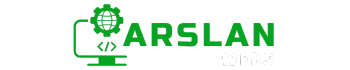Introduction:
HTML tables are a powerful way to organize and display data in a structured format on a web page. Whether you’re building a product comparison chart, a calendar, or a financial report, understanding how to work with tables in HTML is essential for any web developer.
In this guide, we’ll explore the fundamental structure of HTML tables. You’ll learn how to create headers and footers, span cells across multiple rows and columns, and apply techniques to enhance the readability and functionality of your tables.
By the end of this post, you’ll have a solid grasp of HTML tables and be able to use them effectively in your projects. Let’s get started!
1. HTML Table Basics: Understanding Table Structure
HTML tables are built using a combination of the <table>, <tr>, <th>, and <td> tags. The <table> tag is the container for the entire table, while <tr> stands for “table row,” and it defines each row in the table. Inside each row, we use <th> for table headers and <td> for table data cells.
Here’s a basic example of an HTML table:
<table>
<tr>
<th>Product</th>
<th>Price</th>
<th>Quantity</th>
</tr>
<tr>
<td>Laptop</td>
<td>$1200</td>
<td>5</td>
</tr>
<tr>
<td>Smartphone</td>
<td>$800</td>
<td>10</td>
</tr>
</table>In this example:
- The first row contains table headers (<th>), indicating the type of data in each column.
- The subsequent rows contain table data (<td>) representing the actual content.
By default, browsers display table headers with bold text and center alignment, while table data cells are left-aligned.
2. Adding Headers and Footers to Tables
Tables often benefit from distinct headers and footers, particularly when dealing with large datasets. HTML provides two specific tags for this: <thead> for the table header and <tfoot> for the table footer. These elements help separate the structure from the data and improve accessibility.
Example:
<table>
<thead>
<tr>
<th>Product</th>
<th>Price</th>
<th>Quantity</th>
</tr>
</thead>
<tbody>
<tr>
<td>Laptop</td>
<td>$1200</td>
<td>5</td>
</tr>
<tr>
<td>Smartphone</td>
<td>$800</td>
<td>10</td>
</tr>
</tbody>
<tfoot>
<tr>
<td>Total</td>
<td colspan="2">$20000</td>
</tr>
</tfoot>
</table>Here’s a breakdown of the tags:
- <thead>: Wraps the header row, making it easier to identify and style separately from the body content.
- <tbody>: Contains the main content of the table (the data rows).
- <tfoot>: Encapsulates the footer, typically used to summarize data, such as displaying totals.
Separating headers, footers, and body content allows for more granular styling and improves accessibility by making the structure clear to screen readers.
3. Spanning Cells Across Rows and Columns
Sometimes, you may want to span a cell across multiple columns or rows to create a more complex table layout. HTML provides the colspan and rowspan attributes to achieve this.
- colspan: Spans a cell across multiple columns.
- rowspan: Spans a cell across multiple rows.
Example:
<table>
<tr>
<th>Product</th>
<th>Price</th>
<th>Quantity</th>
</tr>
<tr>
<td rowspan="2">Laptop</td>
<td>$1200</td>
<td>5</td>
</tr>
<tr>
<td>$1100</td>
<td>3</td>
</tr>
<tr>
<td colspan="2">Total</td>
<td>8</td>
</tr>
</table>In this example:
- The first cell in the second row spans two rows using rowspan=”2″, meaning the “Laptop” cell will cover both rows.
- The last row uses colspan=”2″ to merge the first two cells, creating a larger cell that spans two columns.
These attributes are incredibly useful for creating complex table layouts, such as multi-level headers or summary rows.
4. Styling HTML Tables for Better Readability
While HTML tables provide the structure, CSS is used to style tables and make them visually appealing. Proper styling can enhance readability and improve the user experience. Here are some common techniques for styling HTML tables:
- Borders: Adding borders around cells helps distinguish between different pieces of data.
table, th, td {
border: 1px solid black;
border-collapse: collapse;
}- Padding: Adding padding inside cells ensures the content isn’t crammed.
th, td {
padding: 10px;
}- Striped Rows: Alternating row colors (striping) improves readability, especially for large tables.
tr:nth-child(even) {
background-color: #f2f2f2;
}- Hover Effects: Adding hover effects makes it easier for users to track their position in a large table.
tr:hover {
background-color: #ddd;
}You can also align text, adjust fonts, and style headers separately to ensure the table looks good and matches your website’s design.
5. Best Practices for Using Tables in HTML
When working with tables in HTML, it’s important to follow best practices to ensure your tables are accessible, performant, and easy to maintain. Here are some tips:
- Use Tables for Data, Not Layout: HTML tables should be used for displaying tabular data, not for page layout. For layout purposes, use CSS grid or Flexbox instead.
- Add Descriptive Headers: Use
<th>elements for headers and make sure they are descriptive. This helps both users and screen readers understand the content. - Consider Accessibility: Always include the
scopeattribute in header cells to clarify the relationship between headers and data cells. For example, usescope="col"for column headers andscope="row"for row headers.
<th scope="col">Product</th>- Responsive Tables: For smaller screens, consider making your tables responsive. This can involve using CSS techniques to allow horizontal scrolling or displaying tables as lists on mobile devices.
table {
width: 100%;
overflow-x: auto;
}- Use Semantic HTML: Wrap your table in
<figure>and add a<figcaption>to provide context or explain the data being presented.
<figure>
<table>
<!-- table content -->
</table>
<figcaption>Table showing product pricing and quantities</figcaption>
</figure>Following these best practices ensures your tables are well-structured, accessible to all users, and optimized for various devices.
Conclusion
HTML tables are a powerful tool for organizing and displaying data in a structured format. By mastering the basic table structure, including headers, footers, and cell spanning techniques, you can create complex, readable tables that enhance your web pages.
Remember to style your tables for readability, use tables for data rather than layout, and prioritize accessibility. By following these best practices, you’ll be able to create user-friendly tables that look great and serve their purpose effectively.
Now that you’ve learned the fundamentals of HTML tables, start applying these techniques to your projects and elevate your web development skills.
Happy coding!