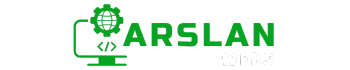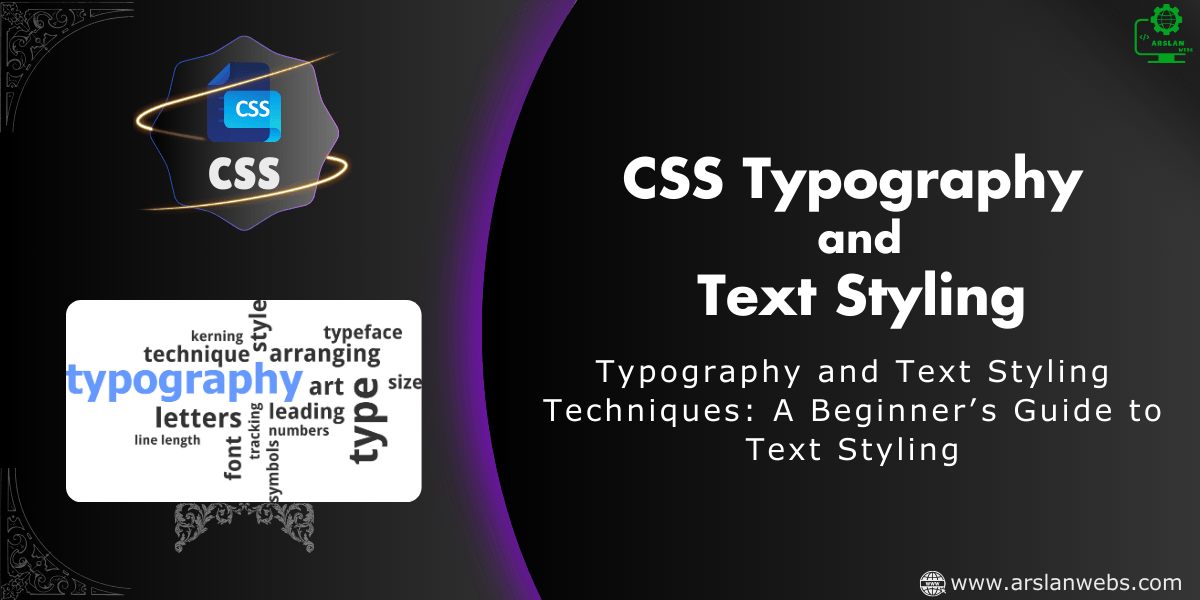Introduction:
Typography is a key part of web design that can transform the look and feel of your website. By learning how to style text using CSS, you can make your content more engaging, readable, and visually appealing. In this guide, we’ll explore essential CSS text-related properties, including text color, alignment, decoration, transformation, spacing, and shadow. We’ll also dive into web fonts, font families, and how to use Google Fonts to customize your typography.
Ever wondered how websites make their text look so unique? By the end of this post, you’ll know how to style text like a pro and make your webpage stand out!
1. Understanding CSS Text Styling
Why Text Styling Matters
Text styling is more than just making your text look good—it’s about improving readability and creating a visual hierarchy that guides your readers through your content. Good typography can make your website look professional, engaging, and easy to navigate.
Basic Text Styling Properties
Before diving into specific properties, let’s cover some basics. CSS allows you to control how text appears on your webpage, from its color and alignment to spacing and shadows. These properties are easy to learn and can have a big impact on your design.

2. CSS Text Color
Setting Text Color
The color property in CSS allows you to set the color of your text. You can specify the color using different formats like hex codes, RGB values, or named colors.
p {
color: #3498db; /* Hex code */
}- Explanation: In this example, the text color is set to a shade of blue using its hex code.
Using Hex, RGB, and Named Colors
- Hex Codes: Six-digit codes representing a color (e.g., #3498db).
- RGB Values: Defines colors using the Red, Green, and Blue channels (e.g., rgb(52, 152, 219)).
- Named Colors: Use predefined color names like red, blue, green.
h1 {
color: rgb(52, 152, 219); /* RGB value */
}
h2 {
color: blue; /* Named color */
}| Color Name | Hex Code | RGB Code | Sample |
|---|---|---|---|
| Red | #FF0000 | rgb(255, 0, 0) | Sample Text |
| Green | #00FF00 | rgb(0, 255, 0) | Sample Text |
| Blue | #0000FF | rgb(0, 0, 255) | Sample Text |
| Tomato | #FF6347 | rgb(255, 99, 71) | Sample Text |
| Gold | #FFD700 | rgb(255, 215, 0) | Sample Text |
| Medium Sea Green | #3CB371 | rgb(60, 179, 113) | Sample Text |
3. CSS Text Alignment
Aligning Text Left, Right, Center, and Justify
The text-align property controls the alignment of your text within its container. You can align text to the left, right, center, or justify it (which spreads the text evenly across the line).
CSS provides the text-align property to align text in different ways:
- left: Aligns text to the left (default setting).
- right: Aligns text to the right.
- center: Centers the text.
- justify: Stretches the text to fit the width of the container, spacing out words evenly.
Example:
h1 {
text-align: center;
}
p {
text-align: justify;
}- Explanation: Centering is often used for headings, while justified text is common in paragraphs to create a clean look.
Left Aligned Text
This text is aligned to the left. Left alignment is the default setting in most web browsers and is commonly used in body text.
Right Aligned Text
This text is aligned to the right. Right alignment is often used for decorative purposes, such as in headings or captions.
Center Aligned Text
This text is centered. Center alignment is frequently used in titles, headings, or for highlighting important content.
Justified Text
This text is justified. Justification stretches the text so that it aligns evenly along both the left and right margins. This alignment is commonly used in newspapers and books.
4. CSS Text Decoration
Underline, Overline, and Strikethrough
The text-decoration property allows you to add decorations like underlines, overlines, or strikethroughs to your text.
The text-decoration property is used to style text in this way:
- underline: Adds an underline to the text.
- overline: Adds a line above the text.
- line-through: Adds a line through the text (strikethrough).
- none: Removes any text decoration.
Example:
a {
text-decoration: underline;
}
del {
text-decoration: line-through;
}- Explanation: Underlines are common for links, while strikethroughs are used to show deleted or outdated text.
This text has an underline.
This text has an overline.
This text has a strikethrough (line-through).
This text has no decoration (default setting).
Image Placeholder: Example of text with underline, overline, and strikethrough effects.
5. CSS Text Transformation
Uppercase, Lowercase, and Capitalize
The text-transform property changes the case of your text. You can make text uppercase, lowercase, or capitalize the first letter of each word.
The text-transform property can convert text to uppercase, lowercase, or capitalize the first letter of each word.
- uppercase: Converts all text to uppercase.
- lowercase: Converts all text to lowercase.
- capitalize: Capitalizes the first letter of each word.
Example:
h1 {
text-transform: uppercase;
}
p {
text-transform: capitalize;
}- Explanation: Uppercase is often used for emphasis in headings, while capitalize can make titles or sentences look more formal.
this text is transformed to uppercase.
THIS TEXT IS TRANSFORMED TO lowercase.
this text is transformed to capitalize.
6. CSS Text Spacing
Letter Spacing and Word Spacing
The letter-spacing and word-spacing properties control the space between characters and words, respectively. Adjusting these can improve readability or create special text effects.
- letter-spacing: Adjusts the space between letters.
- word-spacing: Adjusts the space between words.
- line-height: Adjusts the space between lines of text (leading).
Example:
h2 {
letter-spacing: 2px;
}
p {
word-spacing: 4px;
}- Explanation: Increasing letter spacing can make text easier to read, especially in headings, while word spacing is useful for adjusting paragraph readability.
1. This text has increased letter-spacing, word-spacing, and line-height.
2. This text has even more increased letter-spacing, word-spacing, and line-height.
7. CSS Text Shadow
Adding Shadows to Text
The text-shadow property adds shadows to your text, making it stand out or giving it a 3D effect.
Syntax: text-shadow: horizontal-shadow vertical-shadow blur-radius color;h1 {
text-shadow: 2px 2px 5px rgba(0, 0, 0, 0.3);
}- Explanation: The shadow is defined by its horizontal and vertical offsets, blur radius, and color. This can be used to create a subtle or dramatic effect depending on the design.
This text has a soft shadow with a blur effect.
This text has a colored shadow with no blur effect.
This text has a dual shadow effect.
This text has a glow effect with a blue shadow.
8. Exploring Web Fonts
Font Families and Styles
The font-family property lets you specify the font for your text. You can choose from generic fonts like serif or sans-serif, or use custom web fonts for a more unique look.
Fonts play a significant role in how text appears on a webpage. A font family is a group of fonts that share a similar design but vary in styles, like bold or italic.
Common Font Families:
- Serif: Fonts with small lines at the end of characters (e.g., Times New Roman).
- Sans-serif: Fonts without these lines, offering a clean look (e.g., Arial).
- Monospace: Fonts where each character takes up the same amount of space (e.g., Courier New).
Setting Font Families:
body {
font-family: Arial, sans-serif;
}This CSS code sets the font family of the body text to Arial and falls back to any sans-serif font if Arial is unavailable.
| Font Type | Example | CSS Font Family |
|---|---|---|
| Serif | This is a Serif font example. | ‘Times New Roman’, serif |
| Sans-serif | This is a Sans-serif font example. | Arial, sans-serif |
| Monospace | This is a Monospace font example. | ‘Courier New’, monospace |
Font Size and Scaling
The font-size property sets the size of your text. It can be defined in pixels, ems, or percentages, depending on the effect you want.
p {
font-size: 16px;
}- Explanation: A font-size of 16px is typically considered the standard for body text, as it’s easy to read on most screens.
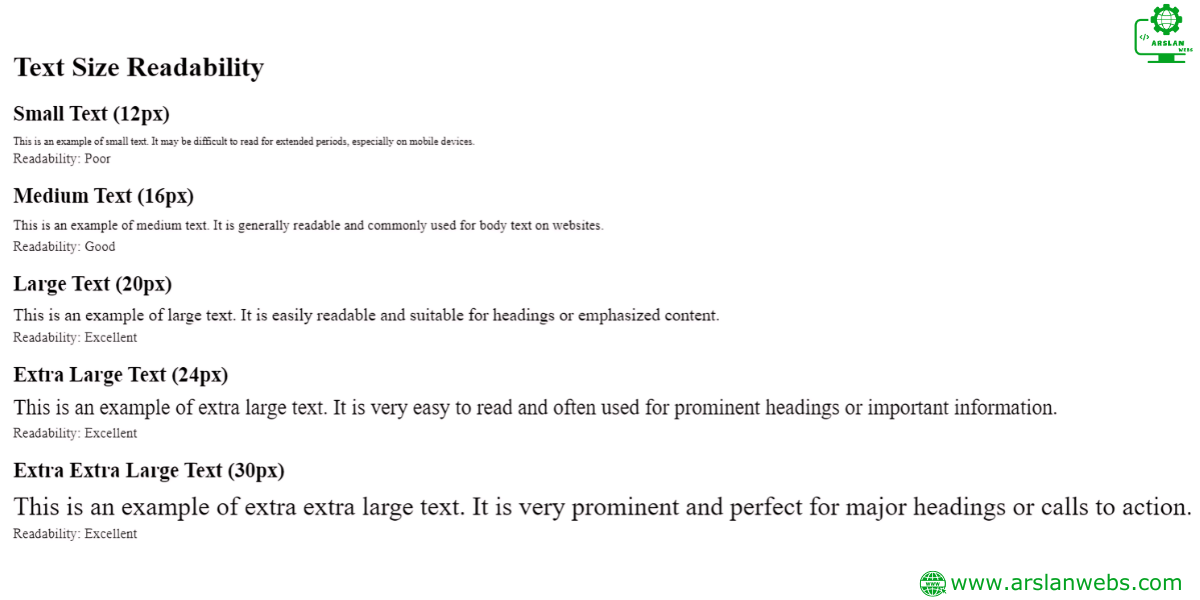
9. Using Google Fonts
What Are Google Fonts?
Google Fonts is a free service that provides a wide variety of fonts that can be easily added to your website. Using Google Fonts allows you to access unique typefaces that aren’t installed on most devices.
Image Placeholder: Screenshot of the Google Fonts website interface.
How to Use Google Fonts in Your Website
- Choose a Font: Visit the Google Fonts website and pick a font you like.
- Embed the Font: Copy the provided <link> tag and paste it into your HTML file’s <head> section.
<head>
<link rel="stylesheet" href="https://fonts.googleapis.com/css2?family=Roboto:wght@400;700&display=swap">
</head>- Apply the Font: Use the font in your CSS like this:
body {
font-family: 'Roboto', sans-serif;
}- Explanation: Once the font is embedded in your HTML, you can use it throughout your CSS to create a consistent and unique look.
10. Practical Examples
Combining Text Properties
Let’s apply what we’ve learned to style a basic webpage:
body {
font-family: 'Roboto', sans-serif;
font-size: 16px;
line-height: 1.6;
color: #333;
text-align: left;
}
h1 {
font-size: 2em;
text-transform: uppercase;
text-align: center;
text-shadow: 2px 2px 5px rgba(0, 0, 0, 0.3);
}
p {
text-align: justify;
letter-spacing: 1px;
word-spacing: 2px;
}- Explanation: This example sets a clean and modern typography style for a webpage, combining several properties to create a visually appealing and readable design.
Example Project:
index.html file code
<!DOCTYPE html>
<html lang="en">
<head>
<meta charset="UTF-8">
<meta name="viewport" content="width=device-width, initial-scale=1.0">
<title>CSS Typography Project - Arslan Webs</title>
<link rel="stylesheet" href="https://fonts.googleapis.com/css2?family=Roboto:wght@400;700&family=Playfair+Display:wght@400;700&display=swap">
<link rel="stylesheet" href="styles.css">
<!-- Link to external CSS file -->
</head>
<body>
<header>
<h1>CSS Typography Project</h1>
</header>
<nav>
<a href="#">Home</a>
<a href="#">About</a>
<a href="#">Services</a>
<a href="#">Contact</a>
</nav>
<section class="showcase">
<h2>Enhance your web design with stunning typography</h2>
</section>
<div class="container">
<section class="content">
<h2>Introduction to CSS Typography</h2>
<p>
Typography is an essential aspect of web design that helps you communicate your message effectively. With CSS, you can style your text in a variety of ways, making it visually appealing and easy to read. Whether you're working on a professional website or a personal project, mastering CSS typography is crucial. Visit <a href="https://www.arslanwebs.com" target="_blank">Arslan Webs</a>
</p>
<h2>Using Text Decoration and Transformation</h2>
<p class="decorated">This text has been decorated with an underline.</p>
<p class="capitalized">This text is capitalized using the text-transform property.</p>
<h2>Quotes and Emphasis</h2>
<blockquote>
"Good design is as little design as possible." – Dieter Rams
</blockquote>
<p>
The above quote uses a blockquote element, styled with italic font and a left border to emphasize the quoted text. This is a great way to draw attention to important information.
</p>
<h2>Combining Text Shadow with Other Effects</h2>
<p class="shadowed-text">
You can add depth to your text using shadows. This text uses a soft shadow with a slight blur effect, combined with letter-spacing to create a sophisticated look.
</p>
</section>
</div>
<footer>
<p>© 2024 CSS Typography Project. All Rights Reserved. Visit <a href="https://www.arslanwebs.com" target="_blank">Arslan Webs</a>.</p>
</footer>
</body>
</html>style.css file code.
/* Global Styles */
/* Set the base font family, size, line height, and color for the entire document */
body {
font-family: 'Roboto', sans-serif;
/* A clean and modern sans-serif font */
font-size: 16px;
/* Standard size for readability */
line-height: 1.6;
/* Improved readability with comfortable line spacing */
color: #333;
/* Dark gray color for text to reduce strain on the eyes */
margin: 0;
padding: 0;
background-color: #f0f0f0;
/* Light gray background for a soft visual */
}
.container {
width: 80%;
margin: auto;
overflow: hidden;
/* Center the container and ensure content doesn't overflow */
}
/* Header */
/* Style the header with a background color and center the text */
header {
background: #3498db;
/* A vibrant blue background for the header */
color: #fff;
/* White text to contrast with the blue background */
padding: 20px 0;
text-align: center;
}
header h1 {
font-family: 'Playfair Display', serif;
/* A serif font for a classic, elegant look */
font-size: 3em;
/* Large font size for emphasis */
margin: 0;
text-transform: uppercase;
/* Transform text to uppercase for a strong visual impact */
letter-spacing: 2px;
/* Spacing between letters to enhance readability */
text-shadow: 3px 3px 5px rgba(0, 0, 0, 0.3);
/* Add a subtle shadow to the text */
}
/* Navigation */
/* Style the navigation bar */
nav {
background: #333;
/* Dark background for the navigation bar */
color: #fff;
/* White text for contrast */
padding: 10px 0;
text-align: center;
}
nav a {
color: #fff;
/* White links for consistency with the nav background */
text-decoration: none;
/* Remove default underline from links */
margin: 0 15px;
text-transform: uppercase;
/* Uppercase links for a uniform look */
letter-spacing: 1px;
/* Slight spacing for readability */
}
nav a:hover {
text-decoration: underline;
/* Add underline on hover for interactivity */
color: #ff6347;
/* Change color on hover for visual feedback */
}
/* Showcase Section */
/* Style the showcase section with a background image and centered text */
.showcase {
background: url('https://via.placeholder.com/1920x500') no-repeat center center/cover;
/* Full-width background image */
color: #fff;
/* White text to contrast with the background image */
height: 300px;
/* Fixed height for the showcase section */
text-align: center;
display: flex;
justify-content: center;
align-items: center;
font-family: 'Playfair Display', serif;
/* Serif font for a sophisticated look */
text-transform: capitalize;
/* Capitalize the first letter of each word */
font-size: 2em;
/* Larger font size for emphasis */
letter-spacing: 2px;
/* Increase spacing for readability */
}
/* Main Content */
/* Style the main content area */
.content {
padding: 20px 0;
}
.content h2 {
font-family: 'Playfair Display', serif;
/* Serif font for headings */
font-size: 2em;
/* Larger font size for section headings */
color: #3498db;
/* Blue color to match the header */
text-align: center;
/* Centered headings for uniformity */
margin-bottom: 20px;
}
.content p {
text-align: justify;
/* Justify text for clean alignment */
letter-spacing: 1px;
/* Slight spacing between letters for readability */
word-spacing: 3px;
/* Increase space between words for better readability */
margin-bottom: 20px;
}
/* Blockquote */
/* Style the blockquote element */
blockquote {
font-style: italic;
/* Italic text to differentiate the quote */
color: #555;
/* Softer text color for a subtle effect */
border-left: 5px solid #3498db;
/* Blue left border to highlight the quote */
padding-left: 15px;
/* Space between the border and text */
margin: 20px 0;
}
/* Footer */
/* Style the footer */
footer {
background: #333;
/* Dark background for the footer */
color: #fff;
/* White text for contrast */
text-align: center;
padding: 20px 0;
margin-top: 20px;
}
footer p {
margin: 0;
font-size: 0.9em;
/* Smaller font size for the footer text */
}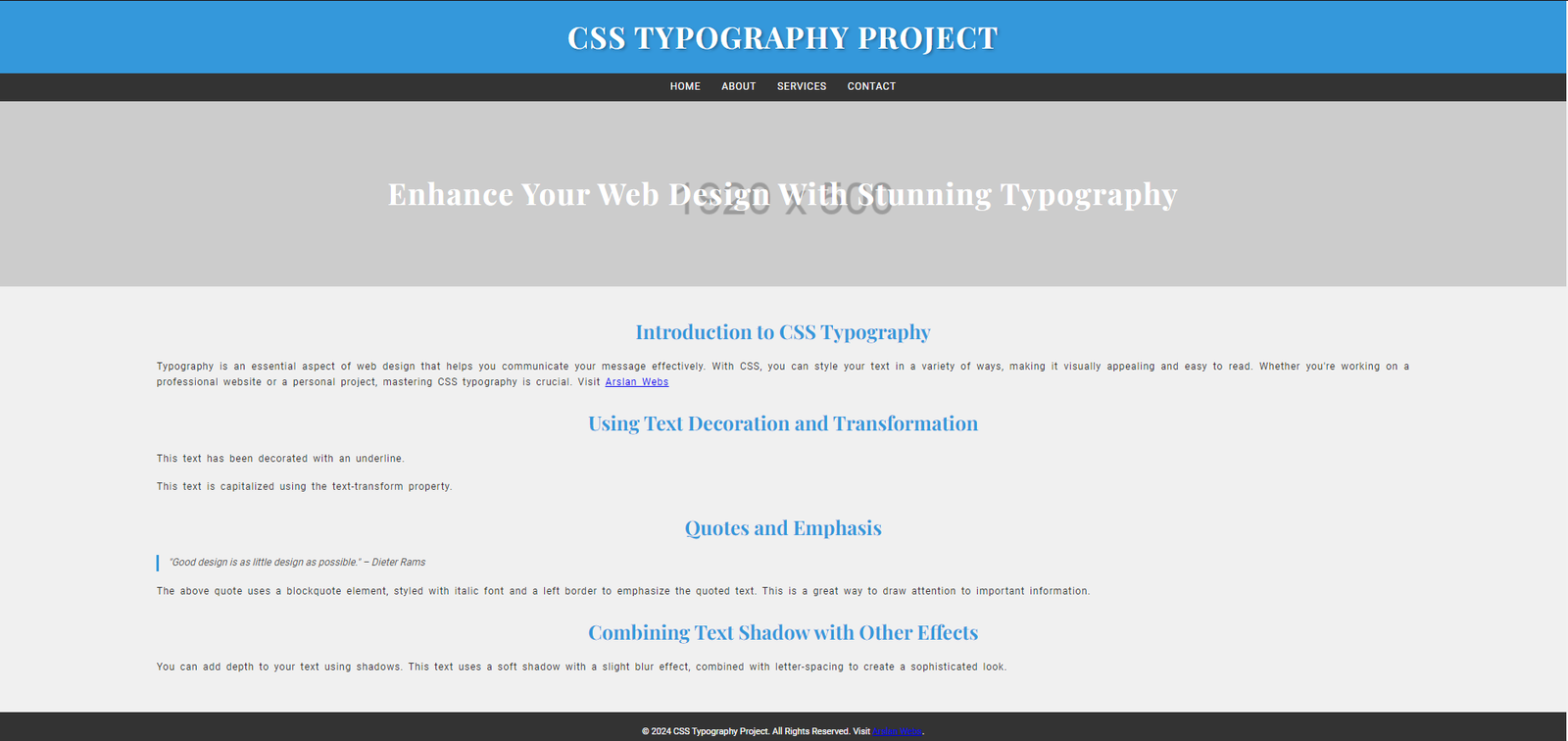
Customizing Your Typography
Experiment with different combinations of text properties to find the style that best suits your website. Remember, good typography is about more than just aesthetics—it’s about creating an enjoyable reading experience for your users.
Conclusion
Typography plays a crucial role in web design, influencing both the appearance and readability of your content. By mastering CSS text styling and understanding how to use web fonts, you can create a more engaging and visually appealing website. Start experimenting with different text styles and see how they transform your webpage!
Ready to enhance your website with stunning typography? Try applying these CSS text styling techniques to your next project and watch your design come to life!