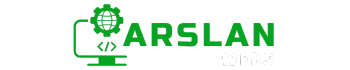Introduction:
Colors are everywhere on the web—from the text on your favorite blog to the backgrounds of your favorite websites. But have you ever wondered how these colors are added to web pages? This is where CSS (Cascading Style Sheets) comes in. CSS allows you to style web pages, including adding colors in different ways.
In this guide, you will learn how to specify colors in CSS using various methods like keywords, hexadecimal, RGB, and HSL. You’ll also explore how to make colors transparent using opacity and RGBA. So, if you’re ready to make your web pages more vibrant and colorful, let’s get started!
Image Placeholder: A vibrant color palette showcasing different colors and their HEX codes.
1. Understanding CSS Color Keywords
One of the simplest ways to specify colors in CSS is by using predefined color keywords. These are names that represent specific colors, such as red, blue, green, yellow, and many more.
body {
background-color: lightgreen;
}- Explanation: In this example, the background color of the webpage is set to a light shade of green using the keyword lightgreen.
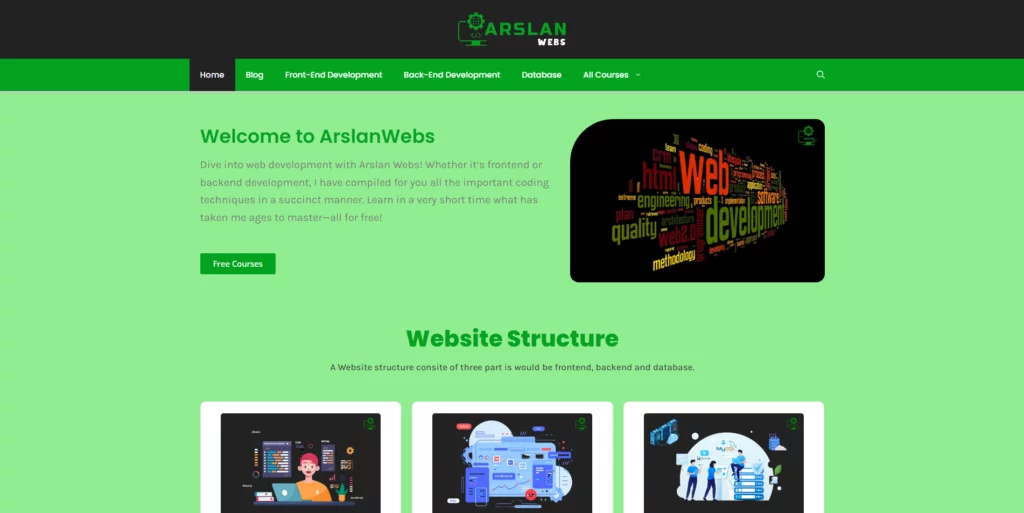
Common CSS Color Keywords
Here are some commonly used color keywords in CSS:
- Primary Colors: red, blue, green
- Neutral Colors: black, white, gray
- Pastel Colors: lightpink, lightgreen, lightyellow
- Vivid Colors: orange, purple, magenta
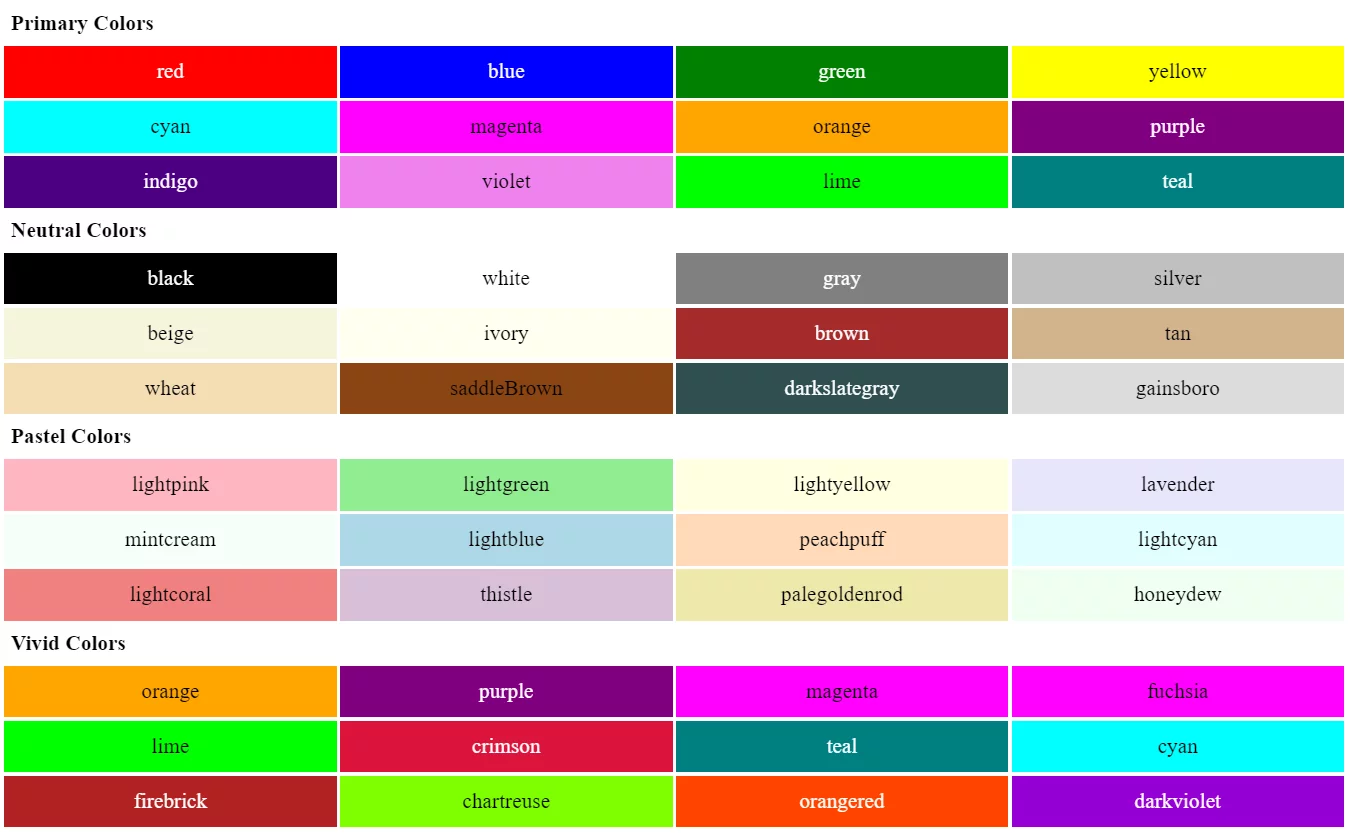
Pro Tip: While keywords are easy to use, they’re limited in number. For more precise control, you’ll want to explore other methods like hexadecimal or RGB.
2. Using Hexadecimal Color Codes in CSS
Hexadecimal color codes (often shortened to hex codes) are one of the most popular ways to specify colors in CSS. A hex code starts with a # followed by six characters (numbers and/or letters), representing the levels of red, green, and blue in the color.
h1 {
color: #ff5733;
}- Explanation: The hex code #ff5733 sets the text color of the heading to a bright shade of orange.
Breaking Down Hex Codes
A hex code is made up of three pairs of characters:
- The first pair represents the red component.
- The second pair represents the green component.
- The third pair represents the blue component.
Each pair can range from 00 (none of that color) to FF (full intensity of that color).
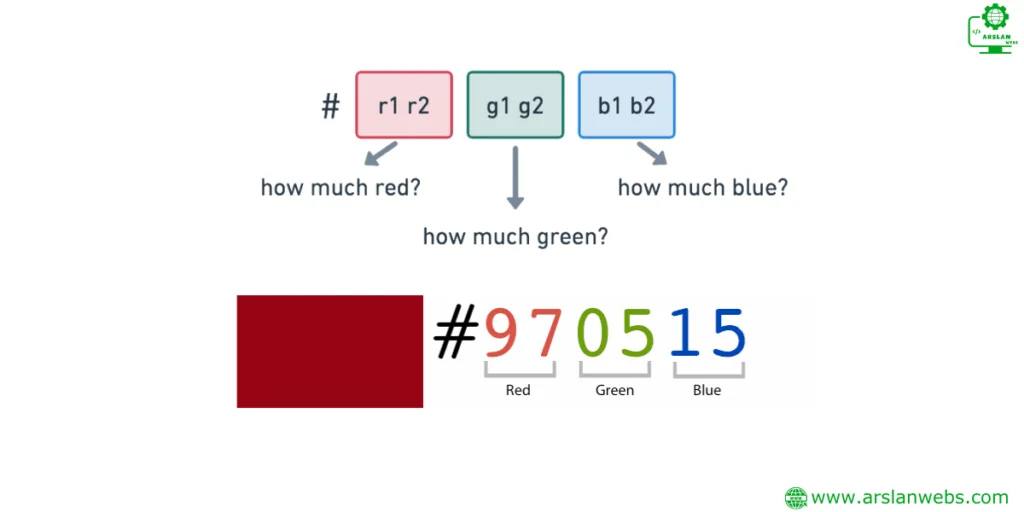
Shortened Hex Codes
Sometimes, you’ll see hex codes written with just three characters. This is a shorthand version and works when each of the three pairs of characters are the same.
p {
color: #333;
}- Explanation: The hex code #333 is shorthand for #333333, a dark gray color.
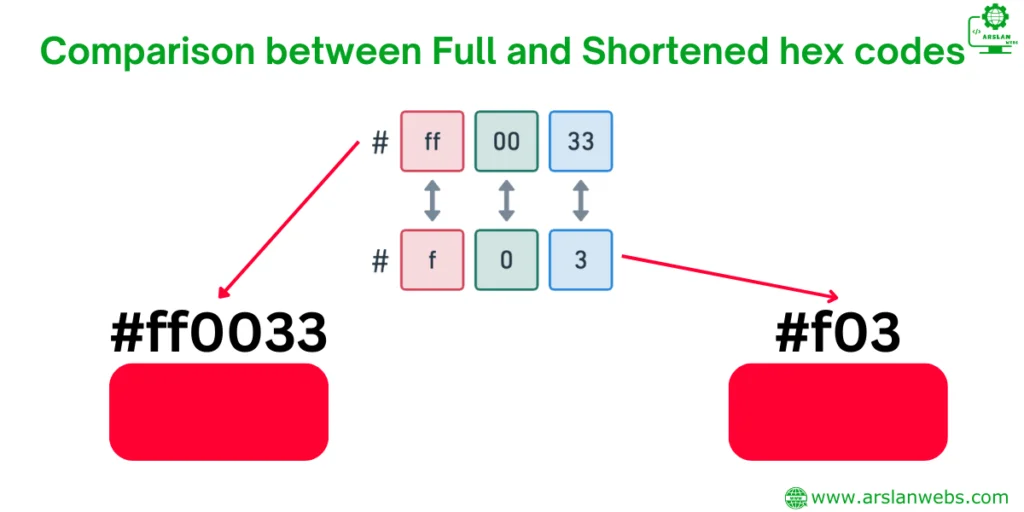
3. Exploring RGB and RGBA Colors in CSS
RGB Colors
RGB stands for Red, Green, and Blue—the three colors of light that combine to create other colors on screens. In CSS, you can specify colors using the rgb() function, which takes three numbers (from 0 to 255) as arguments.
div {
background-color: rgb(255, 99, 71);
}- Explanation: This sets the background color of the div to a tomato red using the RGB values for red (255), green (99), and blue (71).
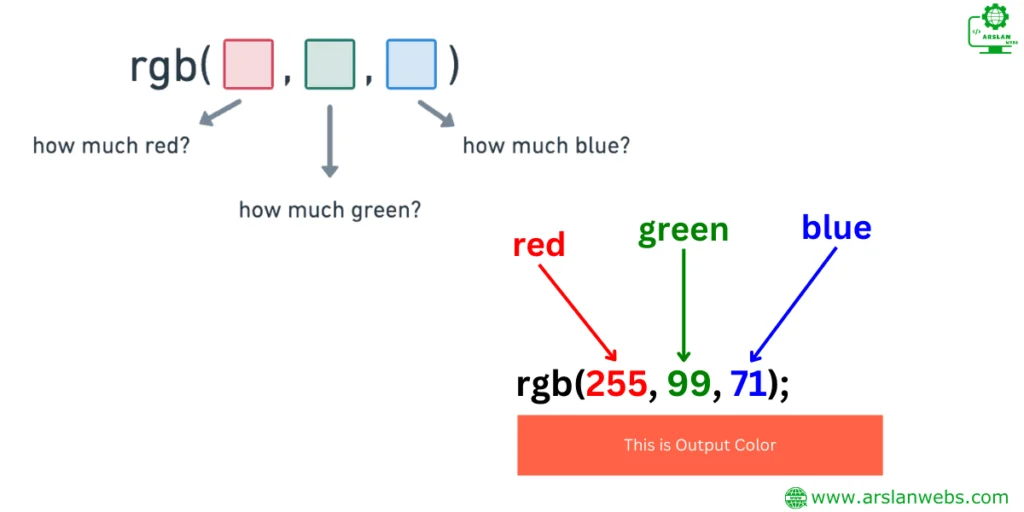
RGBA Colors
RGBA is an extension of RGB that adds an alpha channel for transparency. The a in RGBA stands for alpha, and it ranges from 0 (completely transparent) to 1 (completely opaque).
button {
background-color: rgba(255, 99, 71, 0.5);
}- Explanation: Here, the background color of the button is tomato red with 50% transparency, thanks to the alpha value of 0.5.
Pro Tip: Use RGBA when you want to layer colors or create effects like overlays or shadows with partial transparency.
4. Understanding HSL Colors in CSS
What is HSL?
HSL stands for Hue, Saturation, and Lightness. It’s another way to define colors in CSS, and many designers find it more intuitive than RGB because it mirrors how we think about color.
- Hue: The type of color (represented as an angle from 0 to 360 degrees on a color wheel).
- Saturation: The intensity of the color (from 0% to 100%).
- Lightness: How light or dark the color is (from 0% to 100%).
nav {
background-color: hsl(120, 100%, 50%);
}- Explanation: This sets the navigation bar’s background color to a pure green (120 degrees on the color wheel) with full saturation and medium lightness.
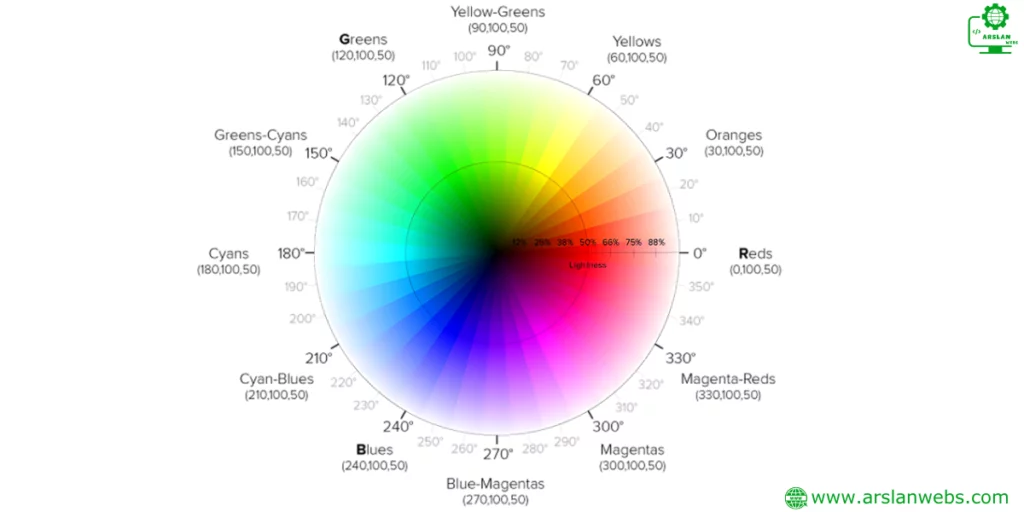
Adjusting Colors with HSL
HSL makes it easy to tweak colors. For example, you can keep the hue constant but adjust the lightness to create different shades.
footer {
background-color: hsl(120, 100%, 25%);
}- Explanation: This footer is a darker shade of green, achieved by reducing the lightness to 25%.
5. Working with Opacity and Transparency in CSS
Using Opacity
The opacity property controls the transparency of an entire element, including its background, text, and borders. The value of opacity ranges from 0 (completely transparent) to 1 (completely opaque).
img {
opacity: 0.7;
}- Explanation: This code sets the image opacity to 70%, making it slightly see-through.
Transparency with RGBA
As mentioned earlier, RGBA allows for transparency within a color, but what if you want to control the transparency of an entire element? That’s where the opacity property comes in handy. You can combine both RGBA and opacity for layered effects.
section {
background-color: rgba(0, 0, 0, 0.5);
opacity: 0.8;
}- Explanation: This section has a semi-transparent black background (50% transparency) with an overall opacity of 80%.
Pro Tip: Be cautious when using opacity on parent elements because it also affects the transparency of all child elements.
6. Practical Examples and Tips
Creating a Colorful Button with Transparency
Let’s put everything together to create a stylish button with both color and transparency effects.
.button {
background-color: rgba(30, 144, 255, 0.7);
color: white;
padding: 10px 20px;
border-radius: 5px;
}- Explanation: This button has a semi-transparent dodger blue background, white text, and rounded corners.
Layering Colors with Opacity
You can use opacity and RGBA to create layers in your design, giving depth to your web page.
.overlay {
background-color: rgba(0, 0, 0, 0.6);
position: absolute;
top: 0;
left: 0;
width: 100%;
height: 100%;
}- Explanation: This overlay adds a semi-transparent black layer over the entire page, often used in modals or image galleries.
Layering Colors with Opacity
This overlay adds a semi-transparent black layer.
Conclusion
Colors play a crucial role in web design, helping to create visually appealing and user-friendly websites. Whether you’re using simple color keywords or more advanced methods like RGBA and HSL, mastering these CSS properties will enable you to bring your designs to life. Remember to experiment with different combinations and transparency levels to find the perfect look for your project.
Call to Action: Ready to add some color to your web designs? Try out these CSS techniques today and see how they can transform your webpages!