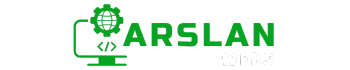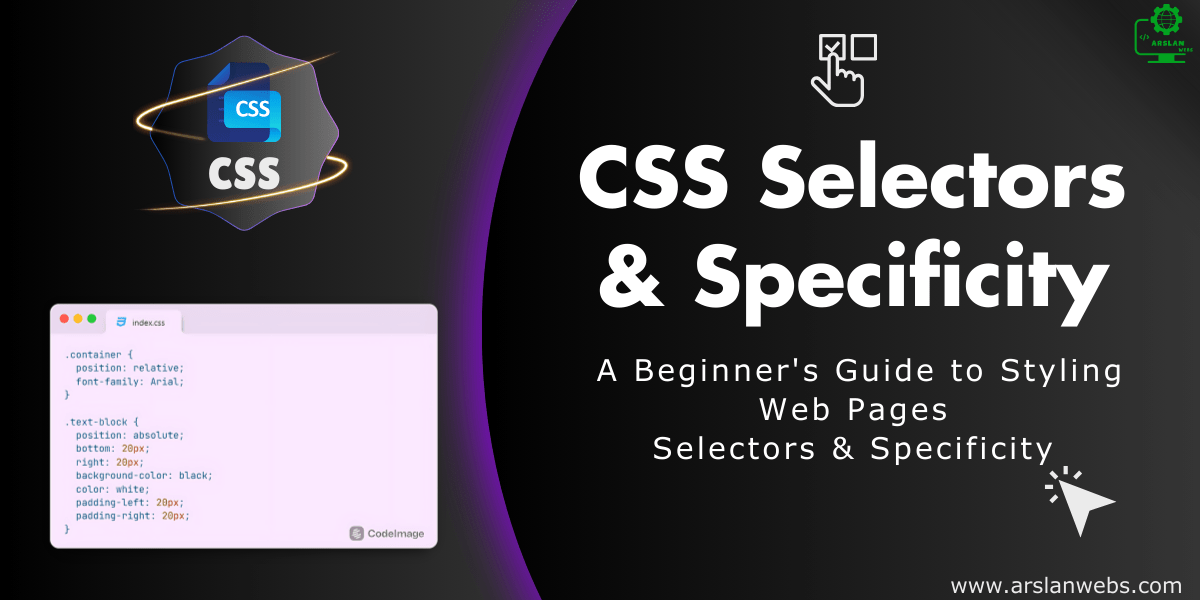Introduction:
CSS (Cascading Style Sheets) is the backbone of modern web design, allowing developers to add style and personality to HTML documents. But with great power comes great responsibility. As you start applying styles to your web pages, you’ll quickly realize that managing which styles take precedence can be a bit tricky. This is where CSS selectors and specificity come into play.
In this guide, we’ll dive into the different types of CSS selectors—such as element, class, ID, and attribute selectors—and their usage. We’ll also explore the concept of specificity, which determines which styles are applied when multiple selectors target the same element. By the end of this post, you’ll have a clear understanding of how to effectively use selectors and manage specificity in your web designs.
Ever wondered why some styles in your CSS work perfectly while others seem to be ignored? Understanding selectors and specificity is the key to mastering CSS.
1. Introduction to CSS Selectors
CSS selectors are the foundation of applying styles to HTML elements. They define which elements on a web page will be styled by the CSS rules you write. Think of selectors as the “who” in the “who gets styled” question. Without selectors, your CSS would have no way of knowing which elements to target.
Why Are Selectors Important?
Selectors allow you to target specific elements, groups of elements, or even elements based on attributes or relationships with other elements. This precision enables you to create detailed and complex designs, all while keeping your CSS organized and efficient.
Image Placeholder: [Diagram showing different types of CSS selectors targeting HTML elements]
2. Basic CSS Selectors
Let’s start with the most fundamental types of selectors: element, class, ID, and attribute selectors. These selectors form the building blocks of CSS and are essential for any web developer to understand.
Element Selectors
Element selectors target all instances of a specific HTML element. For example, if you want to style all <p> tags on your page, you would use the p element selector.
Example:
p {
color: blue;
font-size: 16px;
}Explanation: This rule will change the text color to blue and set the font size to 16px for all <p> elements on the page.
Class Selectors
Class selectors are used to target elements that have a specific class attribute. Classes are reusable, meaning you can apply the same class to multiple elements and style them collectively.
Example:
.button {
background-color: green;
color: white;
padding: 10px;
}Explanation: This rule will style all elements with the class button, giving them a green background, white text, and padding of 10px.
ID Selectors
ID selectors target a single element with a specific id attribute. Unlike classes, IDs should be unique within a page, meaning they should only be applied to one element.
Example:
#header {
background-color: black;
color: yellow;
padding: 20px;
}Explanation: This rule will style the element with the id of header, giving it a black background, yellow text, and padding of 20px.
Attribute Selectors
Attribute selectors allow you to target elements based on the presence or value of an attribute. This can be useful for styling elements based on data attributes, form inputs, or links.
Example:
a[target="_blank"] {
color: red;
}Explanation: This rule will style all anchor (<a>) tags that have a target attribute with the value _blank, changing their text color to red.
Image Placeholder: [Illustration of different elements with class, ID, and attribute selectors applied]
3. Advanced CSS Selectors
As you become more comfortable with basic selectors, you can start exploring advanced selectors to create more specific and powerful styles.
Grouping Selectors
Grouping selectors allow you to apply the same styles to multiple elements without writing separate rules for each one. This is done by separating the selectors with a comma.
Example:
h1, h2, h3 {
color: darkblue;
font-family: Arial, sans-serif;
}Explanation: This rule will apply the same color and font-family to all <h1>, <h2>, and <h3> elements on the page.
Descendant and Child Selectors
Descendant selectors target elements that are nested within other elements, while child selectors are more specific, targeting only direct children of a parent element.
Example:
/* Descendant Selector */
div p {
color: gray;
}
/* Child Selector */
div > p {
color: black;
}Explanation: The first rule targets all <p> elements inside a <div>, regardless of how deeply nested they are, and changes their color to gray. The second rule targets only <p> elements that are direct children of a <div>, changing their color to black.
Pseudo-Classes and Pseudo-Elements
Pseudo-classes and pseudo-elements provide a way to style elements based on their state or specific parts of an element, like the first letter or line.
Example:
/* Pseudo-Class */
a:hover {
text-decoration: underline;
}
/* Pseudo-Element */
p::first-letter {
font-size: 2em;
font-weight: bold;
}Explanation: The :hover pseudo-class styles links when a user hovers over them, adding an underline. The ::first-letter pseudo-element styles the first letter of every paragraph, making it larger and bold.
Image Placeholder: [Illustration of descendant, child, pseudo-class, and pseudo-element selectors in action]
4. Understanding Specificity
Specificity is a fundamental concept in CSS that determines which styles are applied when multiple selectors target the same element. Each selector has a specificity value, and the higher the specificity, the more weight that selector has in the CSS cascade.
How Specificity is Calculated
Specificity is calculated based on the types of selectors used in the rule. The specificity is often represented as a four-part value: 0, 0, 0, 0, where each part corresponds to a different type of selector.
- Inline Styles:
1, 0, 0, 0– Styles applied directly to an element using thestyleattribute have the highest specificity. - ID Selectors:
0, 1, 0, 0– ID selectors are highly specific and will override class and element selectors. - Class, Attribute, and Pseudo-Class Selectors:
0, 0, 1, 0– These selectors have moderate specificity and will override element selectors. - Element and Pseudo-Element Selectors:
0, 0, 0, 1– These selectors have the lowest specificity.
Resolving Style Conflicts
When multiple CSS rules apply to the same element, the rule with the highest specificity takes precedence. If two rules have the same specificity, the one that appears last in the CSS file will be applied.
Example:
/* Rule 1 */
p {
color: red;
}
/* Rule 2 */
#special {
color: blue;
}
/* Rule 3 */
p.special {
color: green;
}Explanation: In this example, if an element has both an ID of special and a class of special, the text color will be blue because the ID selector has higher specificity than the class selector.
Table Placeholder: [Table comparing the specificity values of different selectors]
5. Best Practices for Managing Specificity
Managing specificity can become complex as your stylesheets grow. Here are some best practices to keep in mind:
- Keep It Simple: Use the lowest specificity selectors possible to achieve your desired styles. This makes your CSS easier to maintain and reduces conflicts.
- Avoid Overusing ID Selectors: Since ID selectors have high specificity, using them frequently can lead to issues with overriding styles. Consider using class selectors instead.
- Use Specificity Sparingly: Only increase specificity when absolutely necessary. Overly specific selectors can make your CSS difficult to maintain and troubleshoot.
- Use the Cascade: Remember that CSS stands for Cascading Style Sheets. The order of your CSS rules can help manage specificity without needing to rely on overly specific selectors.
Image Placeholder: [Flowchart showing best practices for managing CSS specificity]
Conclusion
CSS selectors and specificity are essential concepts that every web developer should master. Understanding how to use different selectors and how specificity affects which styles are applied will give you greater control over your designs. By following best practices and keeping your CSS organized, you can create clean, efficient, and conflict-free stylesheets.
Call to Action: Ready to test your knowledge? Start experimenting with different selectors and specificity levels in your CSS projects. The more you practice, the more confident you’ll become in styling your web pages.
Remember, mastering CSS takes time, but with these tools and techniques, you’re well on your way to becoming a CSS pro.