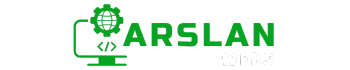Introduction:
In any programming language, errors are bound to happen. Whether it’s a simple typo or an unexpected user action, handling errors correctly is a vital part of writing solid code. JavaScript offers several tools to help you manage errors, making sure your program doesn’t crash unexpectedly.
In this post, we’ll dive into error handling in JavaScript, focusing on the try...catch statement, custom errors, and best practices for handling and logging errors. By the end, you’ll have a solid foundation in making your code more reliable and easier to debug.
1. What is Error Handling in JavaScript?
Error handling is a process that allows you to manage situations when something goes wrong in your code. In JavaScript, errors can happen for many reasons: missing variables, incorrect calculations, or even network failures when fetching data. If you don’t handle errors, your program could crash and stop working.
But with proper error handling, you can control what happens when an error occurs and prevent the program from breaking unexpectedly.

2. The try...catch Statement
The try...catch statement is the most common way to handle errors in JavaScript. It allows you to try a block of code and catch any errors that occur during execution.
2.1 How try...catch Works
Here’s how try...catch works:
- You write a block of code inside a
tryblock. - If the code runs successfully, nothing happens.
- If there’s an error, JavaScript jumps to the
catchblock and executes the code there.
Example:
try {
let result = someFunction();
console.log(result);
} catch (error) {
console.log("An error occurred: " + error.message);
}In this example:
- The code inside the
tryblock callssomeFunction(). IfsomeFunction()doesn’t exist or causes an error, JavaScript skips the rest of thetryblock. - Instead, it runs the
catchblock, which logs an error message.

2.2 Catching Errors with Examples
Sometimes, an error may not be obvious. Using the catch block helps you identify what went wrong:
try {
let num = 5;
console.log(num.toUpperCase()); // This will throw an error
} catch (error) {
console.log("Caught an error: " + error.message);
}In this case, calling .toUpperCase() on a number will cause an error because numbers don’t have string methods like that. The catch block catches the error and logs it, so the program doesn’t crash.
3. Throwing Custom Errors
JavaScript allows you to throw your own errors when certain conditions occur in your code. This can be useful for handling unexpected user input or preventing your program from running incorrect logic.
3.1 Why Use Custom Errors?
Imagine you’re building a calculator that only accepts numbers between 1 and 100. If the user enters a number outside that range, you might want to throw a custom error to handle this invalid input.
3.2 Creating Custom Errors
Here’s how you can create and throw a custom error:
function checkNumber(num) {
if (num < 1 || num > 100) {
throw new Error("Number must be between 1 and 100.");
}
return num;
}
try {
checkNumber(200);
} catch (error) {
console.log("Error: " + error.message);
}In this example:
- We’ve thrown a custom error when the number is outside the allowed range.
- The
catchblock handles the error and logs a meaningful message.
4. The finally Clause
The finally clause is a block of code that will always run, no matter what happens in the try or catch blocks. This is helpful when you need to clean up resources, such as closing a file or disconnecting from a database.
4.1 What is finally?
finally is often used to ensure that certain operations happen, whether or not an error occurs. It runs after the try and catch blocks, regardless of the outcome.
4.2 How finally Works with try...catch
Here’s an example of using finally:
try {
let data = fetchData(); // Imagine this fetches data from a server
console.log(data);
} catch (error) {
console.log("An error occurred while fetching data.");
} finally {
console.log("Finished fetching data.");
}In this case, even if there’s an error, the finally block will run and log “Finished fetching data.”
5. Best Practices for Error Handling
Now that you understand how error handling works, let’s go over some best practices to follow when managing errors in your code.
5.1 Logging Errors
It’s important to log errors to keep track of what’s going wrong in your program. This can help you debug issues more easily.
try {
let result = calculateTotal();
} catch (error) {
console.error("Error occurred at " + new Date() + ": " + error.message);
}By logging the error with a timestamp, you’ll have better insight into when and where the problem occurred.
5.2 Preventing Common Mistakes
When handling errors, avoid using empty catch blocks. If you don’t log or handle the error in some way, you’ll miss important information that could help you identify issues in your code.
try {
// Some code that might throw an error
} catch (error) {
// Don’t leave this empty!
}
5.3 Avoiding Silent Failures
A silent failure is when your program encounters an error, but doesn’t notify you. This makes it harder to know when something goes wrong. Always make sure errors are handled visibly, whether by logging them or showing a message to the user.
Conclusion:
Error handling is a critical skill for any JavaScript developer. By mastering the try...catch statement, creating custom errors, and using the finally block, you’ll write more reliable code that can recover gracefully when things go wrong. Remember to follow best practices, such as logging errors and avoiding silent failures, to ensure your programs are both user-friendly and easy to debug.