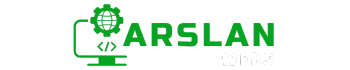Introduction:
Have you ever noticed how buttons change color when you hover over them, or how certain elements on a webpage look different when clicked? These effects are achieved using CSS pseudo-classes, a powerful tool in web development. Pseudo-classes allow you to style elements based on their state or position, making your web pages more interactive and dynamic.
In this guide, you’ll learn what pseudo-classes are and how to use them to create visually appealing and user-friendly web pages. We will cover popular pseudo-classes like :hover, :focus, :active, and :nth-child, among others. By the end of this post, you’ll understand how to apply these styles effectively, even if you’re just starting out with CSS.
So, let’s dive in and start exploring the world of CSS pseudo-classes!
1. What Are CSS Pseudo-Classes?
CSS pseudo-classes are special keywords that you can use in your stylesheets to apply styles to elements based on their state or position. A pseudo-class can help you style elements dynamically, such as when a user hovers over a link, focuses on an input box, or clicks a button.
Think of pseudo-classes like magic spells—they target elements under certain conditions, making them change their appearance without changing the actual HTML structure.
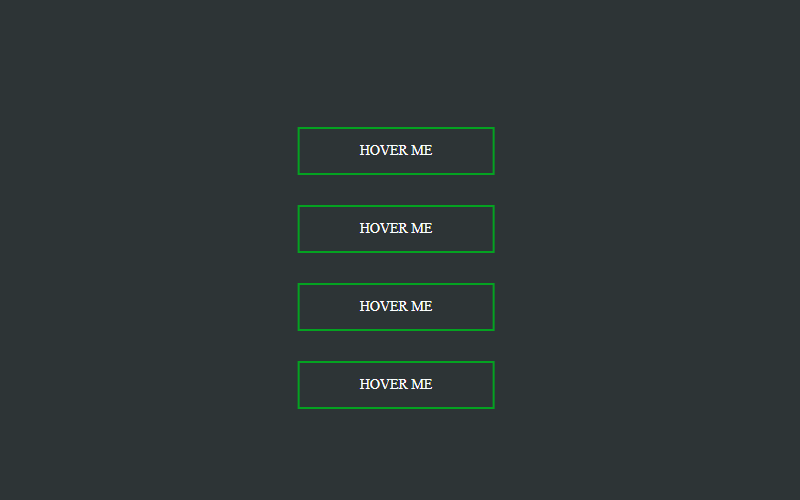
2. Why Use Pseudo-Classes?
Pseudo-classes make your web pages more interactive and engaging. Here’s why you should use them:
- Enhanced User Experience: Make elements respond to user actions like clicking or hovering.
- Better Accessibility: Highlight focused elements for users navigating with a keyboard.
- Efficient Styling: Style elements dynamically without adding extra HTML classes or IDs.
- Flexible Design: Easily apply styles to specific parts of your document based on their state.
In short, pseudo-classes help you:
- Improve website interactivity
- Highlight key elements
- Simplify CSS code
- Save time with dynamic styling
3. Commonly Used Pseudo-Classes
Let’s look at some of the most common pseudo-classes you’ll use in your web development journey:
a) :hover Pseudo-Class:
The :hover pseudo-class is used to style an element when a user hovers over it with their mouse. This is perfect for creating interactive buttons, links, or any element that needs to change when hovered over.
Syntax:
.element:hover {
/* CSS styles go here */
}Example:
.button:hover {
background-color: blue; /* Changes the background color to blue */
color: white; /* Changes the text color to white */
}Description: When you hover over the button, its background turns blue, and the text color changes to white.
b) :focus Pseudo-Class:
The :focus pseudo-class styles an element that has been clicked or tapped into (i.e., is in focus). This is often used for form elements like input boxes.
Syntax:
.element:focus {
/* CSS styles go here */
}Example:
.input:focus {
border-color: green; /* Changes the border color to green */
outline: none; /* Removes the default outline */
}Description: When the input box is clicked or tapped, its border color changes to green.
c) :active Pseudo-Class:
The :active pseudo-class styles an element when it is being clicked or activated by the user. This is commonly used for buttons or links.
Syntax:
.element:active {
/* CSS styles go here */
}Example:
.button:active {
transform: scale(0.95); /* Shrinks the button slightly */
background-color: red; /* Changes the background color to red */
}Description: When the button is clicked, it shrinks slightly and changes its background color to red.
d) :nth-child Pseudo-Class:
The :nth-child pseudo-class selects elements based on their order in the HTML structure. It can be used to style every n-th element or every n-th child.
Syntax:
.element:nth-child(n) {
/* CSS styles go here */
}Example:
li:nth-child(2n) {
background-color: lightgray; /* Styles every even list item */
}Description: Every second list item (2n) will have a light gray background color.
- Item 1
- Item 2
- Item 3
- Item 4
- Item 5
- Item 6
4. Understanding the Syntax of Pseudo-Classes
Pseudo-classes are written after a selector and start with a colon (:), followed by the pseudo-class name.
General Syntax:
selector:pseudo-class {
property: value;
}Example:
a:hover {
color: red;
}This example changes the text color of a link to red when the user hovers over it.
5. List of All CSS Pseudo-Classes
Here’s a table that shows all CSS pseudo-classes, examples, and descriptions of what they do:
| Selector | Example | Example Description |
|---|---|---|
:active | a:active | Selects the active link. |
:checked | input:checked | Selects every checked <input> element. |
:disabled | input:disabled | Selects every disabled <input> element. |
:empty | p:empty | Selects every <p> element that has no children. |
:enabled | input:enabled | Selects every enabled <input> element. |
:first-child | p:first-child | Selects every <p> element that is the first child of its parent. |
:first-of-type | p:first-of-type | Selects every <p> element that is the first <p> element of its parent. |
:focus | input:focus | Selects the <input> element that has focus. |
:hover | a:hover | Selects links on mouse over. |
:in-range | input:in-range | Selects <input> elements with a value within a specified range. |
:invalid | input:invalid | Selects all <input> elements with an invalid value. |
:lang(language) | p:lang(it) | Selects every <p> element with a lang attribute value starting with “it”. |
:last-child | p:last-child | Selects every <p> element that is the last child of its parent. |
:last-of-type | p:last-of-type | Selects every <p> element that is the last <p> element of its parent. |
:link | a:link | Selects all unvisited links. |
:not(selector) | :not(p) | Selects every element that is not a <p> element. |
:nth-child(n) | p:nth-child(2) | Selects every <p> element that is the second child of its parent. |
:nth-last-child(n) | p:nth-last-child(2) | Selects every <p> element that is the second child of its parent, counting from the last child. |
:nth-last-of-type(n) | p:nth-last-of-type(2) | Selects every <p> element that is the second <p> element of its parent, counting from the last child. |
:nth-of-type(n) | p:nth-of-type(2) | Selects every <p> element that is the second <p> element of its parent. |
:only-of-type | p:only-of-type | Selects every <p> element that is the only <p> element of its parent. |
:only-child | p:only-child | Selects every <p> element that is the only child of its parent. |
:optional | input:optional | Selects <input> elements with no “required” attribute. |
:out-of-range | input:out-of-range | Selects <input> elements with a value outside a specified range. |
:read-only | input:read-only | Selects <input> elements with a “readonly” attribute specified. |
:read-write | input:read-write | Selects <input> elements with no “readonly” attribute. |
:required | input:required | Selects <input> elements with a “required” attribute specified. |
:root | :root | Selects the document’s root element. |
:target | #news:target | Selects the current active #news element (clicked on a URL containing that anchor name). |
:valid | input:valid | Selects all <input> elements with a valid value. |
:visited | a:visited | Selects all visited links. |
:dir(rtl) | div:dir(rtl) | Selects every <div> element with a right-to-left text direction. |
:focus-visible | button:focus-visible | Selects a focused element with visible focus indication. |
:focus-within | form:focus-within | Selects an element that is currently focused or contains a focused element. |
:fullscreen | :fullscreen | Selects an element in fullscreen mode. |
:placeholder-shown | input:placeholder-shown | Selects an <input> element that is showing placeholder text. |
:autofill | input:autofill | Selects an input element that has been autofilled by the browser. |
:checked | input:checked | Selects input elements that are checked (for radio buttons or checkboxes). |
:indeterminate | input:indeterminate | Selects input elements whose value is in an indeterminate state (e.g., some checkboxes). |
:default | button:default | Selects the default button of a form. |
:defined | custom-element:defined | Selects a custom element that is defined. |
:disabled | button:disabled | Selects disabled form elements. |
:enabled | input:enabled | Selects enabled form elements. |
:first | div:first | Selects the first child of an element. |
:last | div:last | Selects the last child of an element. |
:even | li:nth-child(even) | Selects all elements that are in even positions within their parent. |
:odd | li:nth-child(odd) | Selects all elements that are in odd positions within their parent. |
:hover | a:hover | Selects an element when the user hovers over it. |
:valid | input:valid | Selects input elements with valid values. |
:invalid | input:invalid | Selects input elements with invalid values. |
:lang(fr) | p:lang(fr) | Selects paragraphs with the lang attribute set to “fr” (French). |
This list includes a comprehensive set of CSS pseudo-classes, providing examples and brief descriptions for each.
6. Practical Examples of Pseudo-Classes
To better understand how pseudo-classes work, let’s look at some practical examples.
Example 1: Hover Effect on Buttons
CSS allows you to change the appearance of a button when the user hovers over it. This can make the button look more interactive and guide the user’s actions.
button:hover {
background-color: orange;
cursor: pointer;
}This code changes the button’s background color to orange and changes the cursor to a pointer when the user hovers over it, indicating that the button is clickable.
Image Placeholder: A series of buttons showing different colors when hovered over.
Example 2: Styling Focused Form Inputs
When a user clicks on or tabs to a form input field, it’s useful to provide a visual cue that the input is active. This helps improve the user experience by showing which field is ready to be filled out.
input:focus {
outline: none;
border: 2px solid blue;
background-color: lightyellow;
}This code removes the default outline, adds a blue border, and changes the background color of the input field when it is focused.
Image Placeholder: A form input field with visual styles indicating focus.
Example 3: Highlighting Active Navigation Links
Making navigation links stand out when they are active helps users know which page they are on.
nav a:active {
color: darkblue;
font-weight: bold;
}Here, when a navigation link is clicked, it turns dark
blue and becomes bold, indicating it is the active link.
Image Placeholder: A navigation bar with one link styled to show it is the active page.
Example 4: Applying Styles to Every Other List Item
The :nth-child() pseudo-class can be used to apply styles to every other item in a list. This is great for making lists easier to read by adding alternating colors.
ul li:nth-child(odd) {
background-color: #f9f9f9;
}
ul li:nth-child(even) {
background-color: #e9e9e9;
}This CSS makes every odd-numbered list item have a light gray background and every even-numbered list item have a slightly darker gray background.
Example 1: Hover Effect on Buttons
CSS code:
button:hover {
background-color: orange;
cursor: pointer;
}Example 2: Styling Focused Form Inputs
CSS code:
input:focus {
outline: none;
border: 2px solid blue;
background-color: lightyellow;
}Example 3: Highlighting Active Navigation Links
CSS code:
nav a:active {
color: darkblue;
font-weight: bold;
}Example 4: Applying Styles to Every Other List Item
- Item 1
- Item 2
- Item 3
- Item 4
CSS code:
ul li:nth-child(odd) {
background-color: #f9f9f9;
}
ul li:nth-child(even) {
background-color: #e9e9e9;
}7. Common Mistakes and How to Avoid Them
- Forgetting Browser Compatibility: Some older browsers may not support all pseudo-classes.
- Tip: Use fallbacks or check compatibility using resources like Can I Use.
- Misusing Pseudo-Classes: Avoid using pseudo-classes where regular classes or IDs would suffice.
- Tip: Use pseudo-classes only for states or dynamic changes.
- Overcomplicating Selectors: Don’t make your pseudo-class selectors overly complex.
- Tip: Keep selectors simple to ensure readability and maintainability.
Conclusion
CSS pseudo-classes are a powerful toolfor adding dynamic styles to your web pages. By understanding how to use them, you can create interactive and visually appealing websites without adding extra HTML or JavaScript. Remember to start with the basics like :hover, :focus, and :active, and explore more advanced selectors like :nth-child to style elements based on their position.
Try implementing these pseudo-classes in your next project and see the difference they can make! Share your creative ideas in the comments below!