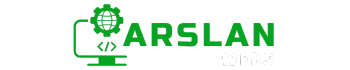Introduction:
In the modern web landscape, multimedia content is essential. Whether you’re watching a tutorial video, listening to a podcast, or viewing an advertisement, audio and video elements are integral to engaging and dynamic web experiences. With the introduction of HTML5, embedding multimedia content has become more straightforward and versatile, eliminating the need for third-party plugins like Flash.
This guide will walk you through how to use HTML5 elements to embed audio and video content. You’ll learn how to add controls, enable autoplay, and ensure compatibility with older browsers through fallback options. By the end of this post, you’ll have a solid understanding of HTML5’s native multimedia capabilities and how they can enhance your web projects.
1. Overview of HTML5 Multimedia Elements
HTML5 introduced two essential tags for multimedia: <audio> and <video>. These tags allow you to embed content directly into web pages without external plugins. This native support not only boosts performance but also ensures better compatibility across devices and browsers.
The <audio> and <video> tags are flexible. You can add controls, specify playback options like autoplay and looping, and provide fallback content for unsupported browsers. Let’s explore how to use these elements effectively.
2. Embedding Audio in HTML5
The < audio> Tag: Basic Syntax
The <audio> tag is designed to embed sound files directly into your HTML documents. This tag is incredibly versatile, allowing you to include anything from background music to complex sound effects on your web page.
Basic Syntax:
<audio src="example.mp3"></audio>In this simple example, the src attribute specifies the path to the audio file you want to embed. However, without additional attributes, the audio won’t play automatically, nor will it offer user controls.
Adding Controls to Audio
To enhance user interaction, it’s important to provide controls for playing, pausing, and adjusting the volume. By adding the controls attribute to the <audio> tag, you can give users the ability to interact with the audio content directly.
Enhanced Syntax with Controls:
<audio src="example.mp3" controls></audio>This code snippet allows users to play or pause the audio, adjust the volume, and even seek through the track using a progress bar.
Autoplay and Looping Audio
Autoplay can be useful in certain scenarios, such as background music for a game or an automatic audio introduction. However, it should be used cautiously to avoid irritating users.
Autoplay Example:
<audio src="example.mp3" controls autoplay></audio>To make the audio loop continuously, you can add the loop attribute:
Looping Example:
<audio src="example.mp3" controls loop></audio>In this case, the audio will restart automatically once it finishes, creating a seamless loop.
Fallback Options for Older Browsers
While HTML5 is widely supported, some older browsers may not fully support the <audio> element. To ensure that all users can access your content, you can provide a fallback option, such as a download link.
Fallback Example:
<audio controls>
<source src="example.mp3" type="audio/mpeg">
Your browser does not support the audio element. <a href="example.mp3">Download the audio file.</a>
</audio>Here, if the browser does not support the <audio> tag, the user will see the fallback text along with a link to download the audio file.
3. Embedding Video in HTML5
The < video> Tag: Basic Syntax
The <video> tag works similarly to the <audio> tag but is used for embedding video content. This tag is ideal for adding everything from instructional videos to promotional content on your website.
Basic Syntax:
<video src="example.mp4"></video>Like the <audio> element, the basic syntax does not include controls, which means users won’t be able to interact with the video without additional attributes.
Customizing Video Controls
To give users control over video playback, you can add the controls attribute to the <video> tag. This adds standard playback controls such as play, pause, volume adjustment, and fullscreen toggle.
Enhanced Syntax with Controls:
<video src="example.mp4" controls></video>This implementation is user-friendly, allowing viewers to interact with the video in a way that suits them.
Handling Autoplay and Looping
Like audio, video can be set to autoplay when the page loads. Again, this should be used judiciously, as autoplaying videos can sometimes be disruptive.
Autoplay Example:
<video src="example.mp4" controls autoplay></video>To create a continuous loop, simply add the loop attribute:
Looping Example:
<video src="example.mp4" controls loop></video>This feature is particularly useful for videos that are meant to play in the background or for creating an engaging, repetitive display.
Providing Fallback Content
As with audio, it’s crucial to provide fallback content for browsers that don’t support the <video> tag. You can offer multiple source formats to maximize compatibility or provide a download link as a last resort.
Fallback Example:
<video controls>
<source src="example.mp4" type="video/mp4">
<source src="example.ogg" type="video/ogg">
Your browser does not support the video element. <a href="example.mp4">Download the video.</a>
</video>By including different source types, you increase the chances that your video will be playable on any device or browser. If all else fails, the fallback message provides a download option.
4. Benefits of Native Multimedia Support in HTML5
Enhanced User Experience
HTML5’s native multimedia support offers a seamless user experience. Users don’t need to install external plugins like Flash to view or listen to content. This reduces friction and makes interacting with your website more intuitive.
Improved Accessibility
HTML5’s multimedia elements are built with accessibility in mind. For example, you can include captions, subtitles, and descriptions within your video content. This makes it accessible to users with hearing or visual impairments. Not only does this broaden your audience, but it also ensures compliance with accessibility standards like WCAG (Web Content Accessibility Guidelines).
SEO Advantages
Search engines can better index and rank HTML5 content, especially when you use semantic elements and provide appropriate fallback content. Proper use of multimedia tags also increases the time users spend on your site, reduces bounce rates, and can improve your search engine rankings. Additionally, offering captions and transcripts for multimedia content provides more text for search engines to crawl, further boosting your SEO efforts.
Conclusion
HTML5 has made embedding multimedia content simpler, more efficient, and more accessible. By mastering the <audio> and <video> elements, you can create richer, more engaging web pages that not only captivate your audience but also enhance accessibility and SEO.
Whether you’re adding a podcast, a promotional video, or background music to your website, understanding how to use HTML5’s multimedia elements is key to modern web development. Start experimenting with these features in your next project to see how they can enhance your site’s user experience.
By following the techniques and best practices in this guide, you can ensure your multimedia content is compatible, accessible, and optimized for both users and search engines. The result is a more interactive and engaging website that better serves your audience’s needs.