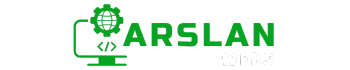Introduction:
In web development, links are the building blocks of the internet. They connect web pages, provide pathways for users to explore content, and are essential for navigation. Understanding how to create and use HTML links effectively is crucial for any aspiring web developer.
In this beginner’s guide, we’ll examine the different types of HTML links, including internal, external, and anchor links. We’ll also cover best practices for crafting link text and creating user-friendly navigation menus. By the end of this post, you’ll have the knowledge to build well-structured and accessible navigation for your websites.
Let’s explore the world of HTML links and navigation!
1. Introduction to HTML Links
HTML links, also known as hyperlinks, allow users to move from one web page to another or even within the same page. Links are created using the <a> (anchor) tag in HTML. The basic structure of a link looks like this:
<a href="https://www.example.com">Visit Example</a>In this example, the href attribute defines the URL of the linked page, and the text between the <a> tags (in this case, “Visit Example”) is what users will click to follow the link.
2. Creating Internal Links
Internal links are used to navigate between different pages within the same website. These links help users explore more content on your site and are crucial for building a well-organized site structure.
To create an internal link, use the relative path to the page you want to link to. Here’s an example:
<a href="/about.html">About Us</a>In this case, the link takes users to the “About Us” page within the same website. Internal links are essential for connecting related content and helping users discover more of what your site has to offer.
3. Creating External Links
External links lead users to other websites. These links are useful when you want to reference external resources, link to partners, or provide additional information that isn’t hosted on your site.
To create an external link, simply use the full URL of the destination site:
<a href="https://www.example.com" target="_blank">Visit Example</a>In this example, the target=”_blank” attribute ensures that the external link opens in a new tab, which is a common best practice for keeping users on your site while allowing them to explore external content.
4. Using Anchor Links for Smooth Scrolling
Anchor links, also known as jump links, allow users to navigate to a specific section of the same page. This is especially useful for long pages or single-page websites where users may want to quickly jump to a specific section.
To create an anchor link, first, assign an id attribute to the target element:
<h2 id="contact">Contact Us</h2>Then, create a link that points to that id:
<a href="#contact">Go to Contact Us Section</a>When users click on this link, they’ll be taken directly to the “Contact Us” section of the page.
5. Best Practices for Link Text
When creating links, the text you choose is just as important as the link itself. Here are some best practices to keep in mind:
- Be Descriptive: Link text should clearly describe what the user will find when they click the link. Avoid vague phrases like “Click here” or “Read more.” Instead, use descriptive text like “Learn more about our services.”
- Use Keywords: Incorporate relevant keywords in your link text to improve SEO. Search engines consider link text when determining the relevance of a page.
- Keep It Short: While link text should be descriptive, it should also be concise. Aim for a few words that clearly convey the link’s purpose.
- Ensure Accessibility: Links should be easily identifiable. Use a different color for links, and ensure they are underlined so users can distinguish them from regular text.
By following these best practices, you can create links that enhance both user experience and search engine optimization.
6. Building Navigation Menus in HTML
Navigation menus are essential for guiding users through your website. A well-structured navigation menu improves user experience and helps users find the content they’re looking for quickly.
To build a simple navigation menu, you can use an unordered list (<ul>) with list items (<li>) and anchor tags (<a>). Here’s an example:
<nav>
<ul>
<li><a href="/index.html">Home</a></li>
<li><a href="/about.html">About</a></li>
<li><a href="/services.html">Services</a></li>
<li><a href="/contact.html">Contact</a></li>
</ul>
</nav>
In this example, the <nav> element wraps the entire navigation menu, and each list item contains a link to a different page on the website. This structure is both user-friendly and accessible.
Best Practices for Navigation Menus:
- Keep It Simple: Don’t overwhelm users with too many options. Stick to the most important pages, and use dropdown menus if necessary for subpages.
- Use Semantic HTML: Always wrap your navigation menus in the <nav> element. This helps screen readers and search engines identify the menu as the main navigation for the site.
- Ensure Responsiveness: Make sure your navigation menu works well on all screen sizes. Use CSS media queries to create a mobile-friendly version, such as a hamburger menu.
By creating clear and concise navigation menus, you can improve the overall usability of your website and help users easily find the information they need.
Conclusion
HTML links and navigation are fundamental aspects of web development. Whether you’re creating internal links to connect your site’s content, external links to reference other resources, or anchor links for smooth page navigation, understanding these concepts is essential.
By following best practices for link text and building user-friendly navigation menus, you can enhance both the accessibility and the overall experience of your website.
As you continue to develop your skills, remember that good navigation is the key to a successful website. Start implementing these techniques today, and watch your website become more user-friendly and efficient.
Happy coding!